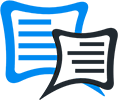How to Download Windows 11 Preview ISO using UUP Dump Tool

How to Download Windows 11 Preview ISO using UUP Dump Tool
Fondateur Sam. 3 Juillet 2021 à 19:43
Unable to get Windows 11 update from Windows Insider Program? Here’s how to get the ISO file directly Windows Update servers.
Microsoft has finally released the Windows 11 preview build through the Windows Insider Preview Program and the best part is that even non-eligible systems which saw the ‘This PC can’t run Windows 11‘ errors in the PC Health check app can also download and install the Windows 11 Preview Build.
While it’s easier to get the Windows 11 preview build from the Insider Preview program, but if you’re unbale to select the Dev Preview Channel in Insider settings on your PC, then you can simply download the Windows 11 ISO from Microsoft directly using the UUP Dump tool.
What is UUP Dump? It’s an open-source dump tool that downloads Windows preview builds directly from Windows Update servers and then repackages the downloaded preview build into an ISO file.
How to Create a Windows 11 Preview ISO using UUP Dump Tool
Open uupdump.net webpage in a browser and scroll down a bit on the page. Then, under the Recently added builds section, click on the ‘Windows 11 Insider Preview 10.0.22000.51 (co_release) amd64’ build.
Configure your package. Select your preferred language and then click on the ‘Next’ button.
You’ll then see a list of ‘Editions’ screen with a Windows 10 editions checklist. The mention of Windows 10 here is normal because you’re only upgrading from Windows 10 Insider Preview Channel. Select your Windows 10 edition and click on the ‘Next’ button to proceed.
On the next screen, select the ‘Download and convert to ISO’ option under Download method section, and under Conversion options leave the default option as is.
Then finally, click on the ‘Create download package’ option.
The download package will be downloaded on your PC. It’ll be a ZIP file so extract it in a separate folder (for easier access).
Among the extracted files from the ZIP package, double-click on the uup_download_windows.cmd file.
A command prompt window will open and it’ll probably ask admin permission to run the scripts to download and generate a Windows 11 Preview ISO. Make sure you give it the permission to do so.
Once the script is executed, you can monitor the progress in the CMD window. It might take some time to finish the process.
The tool will automatically the download all required files and create an ISO file.
Once completed, the Windows 11 ISO file will be saved to the same folder where you extracted the package files of the UUP package.
Once you have the Windows 11 ISO, you can either create a bootable USB drive with it or mount it on your computer and run the ‘Setup’ file from the Windows 11 ISO to install the update on your system.
Download Windows 11 Preview ISO from Windows Update Servers
Other than the Windows Insider Preview program, Microsoft also shared the Insider Preview builds of all Insider channels in form of ISO files as well.
You can download the latest Insider Preview builds ISO files from the Windows Update servers directly by going to microsoft.com/software-download/windowsinsiderpreviewiso webpage.
Though Microsoft hasn’t yet updated the Insider Preview ISO page with Windows 11 builds yet, but when it does, you can download it by selecting the ‘Windows 11 Insider Preview Dev Channel – Build 22000’ from the dropdown menu under the ‘Select edition’ section on the page.
Once you have the Windows 11 ISO file, you can install it on all supported systems as well unsupported computers by replacing the install.wim or install.esd file from Windows 11 ISO to a bootable Windows 10 USB drive.
source
Dernière modification par Fondateur le Mar. 6 Juillet 2021 à 20:38
Fondateur a épinglé la discussion.
Réponse 1

Install Windows 11 Without TPM 2.0
You need Windows 11 installation ISO, a regular Windows 10 installation ISO, several commands in Command Prompt/PowerShell/Windows Terminal,and an ISO image editing tool like infamous UltraISO.
To install Windows 11 without TPM 2.0, do the following.
1) Convert Windows 11 install.wim to install.esd
Download Windows 11 installation ISO (it is up to you where to get it,) and double-click it in File Explorer to open its contents.
Open its Sources folder, find the install.wim file and copy it to any preferred folder.Windows 11 Install.wim
Now, launch Command Prompt, PowerShell, or Windows Terminal as Administrator.
Enter the following command: dism /Get-WimInfo /WimFile😶:\Path\install.wim. Replace X:\Path with the path to the folder with the previously extracted install.wim file. For example, C:\Users\Taras\Desktop\install.wim.
Next, find the index number for the SKU you want to install. For example, Windows Pro.Available SKUs In Install.wim
Now, enter the following command:
Wait for Windows to complete converting wim to esd.
Unmount (eject) Windows 11 ISO.
2) Replace install.esd in the official Windows 10 ISO
Go to the official Windows 10 website and download Media Creation Tool. Use is to download Windows 10 ISO for your computer. Skip this step if you already have one.
Open the downloaded Windows 10 ISO image in UltraISO.
Delete the existing sources\install.esd file you see in UltraISO.
Drag and drop the X:\Path\install.esd you have created onto the UltraISO window to place it instead of the deleted file.
Click on Save or press Ctrl + S in UltraISO to alter the ISO image.
Now you have a fresh Windows 11 ISO file ready for installation on computers without TPM 2.0. Install it as a regular Windows 10.
For me i have a windows 10 with install.wim format.
I modified the line code with this :
Just rename install11.wim to install.wim and replace this file on my Windows 10 USB stick on Sources folder.
You need Windows 11 installation ISO, a regular Windows 10 installation ISO, several commands in Command Prompt/PowerShell/Windows Terminal,
To install Windows 11 without TPM 2.0, do the following.
1) Convert Windows 11 install.wim to install.esd
Download Windows 11 installation ISO (it is up to you where to get it,) and double-click it in File Explorer to open its contents.
Open its Sources folder, find the install.wim file and copy it to any preferred folder.Windows 11 Install.wim
Now, launch Command Prompt, PowerShell, or Windows Terminal as Administrator.
Enter the following command: dism /Get-WimInfo /WimFile😶:\Path\install.wim. Replace X:\Path with the path to the folder with the previously extracted install.wim file. For example, C:\Users\Taras\Desktop\install.wim.
Next, find the index number for the SKU you want to install. For example, Windows Pro.Available SKUs In Install.wim
Now, enter the following command:
dism /export-image /SourceImageFile:"X:\Path\install.wim" /SourceIndex:INDEX /DestinationImageFile:"X:\Path\install.esd" /Compress:recovery /CheckIntegrity. Replace X:\Path with the path to your install.wim and INDEX with the index number for the desired SKU.Convert Install.wimWait for Windows to complete converting wim to esd.
Unmount (eject) Windows 11 ISO.
2) Replace install.esd in the official Windows 10 ISO
Go to the official Windows 10 website and download Media Creation Tool. Use is to download Windows 10 ISO for your computer. Skip this step if you already have one.
Open the downloaded Windows 10 ISO image in UltraISO.
Delete the existing sources\install.esd file you see in UltraISO.
Drag and drop the X:\Path\install.esd you have created onto the UltraISO window to place it instead of the deleted file.
Click on Save or press Ctrl + S in UltraISO to alter the ISO image.
Now you have a fresh Windows 11 ISO file ready for installation on computers without TPM 2.0. Install it as a regular Windows 10.
For me i have a windows 10 with install.wim format.
I modified the line code with this :
dism /export-image /SourceImageFile:"C:\Users\Fred\Documents\install.wim" /SourceIndex:4 /DestinationImageFile:"C:\Users\Fred\Documents\install11.wim" /Compress:recovery /CheckIntegrityJust rename install11.wim to install.wim and replace this file on my Windows 10 USB stick on Sources folder.
Dernière modification par Fondateur le Mar. 6 Juillet 2021 à 20:40
Suggestion de sujets

AlexBLR@703d355d
a débuté Forumin v1.4 - forum on files for your site (php)
General

Kungs
a débuté Install Composer on macOS
General

Fondateur
a débuté How to Download Windows 11 Preview ISO using UUP Dump Tool
General

Femme Calme Guérison
a débuté Manipulation mondiale des peuples
General